User Guide For Odoo Xero Connector
Introduction
Xero is an online accounting tool made for small and medium-sized businesses. It helps users handle daily financial tasks like sending invoices, tracking spending, paying employees, and checking bank transactions. Since it works in the cloud, people can use Xero anytime and anywhere with internet access. It’s simple to use and keeps your financial data updated in real time.
Odoo is business management software that includes different apps for sales, inventory, purchases, and customer service. It helps companies manage all their work in one system.
The Odoo Xero Connector is a tool that links Odoo with Xero. It automatically shares data between both platforms, such as customer details, bills, payments, and financial reports. This connection saves time and prevents mistakes from entering the same information twice. Businesses no longer need to copy data by hand between systems.
By using both tools together, companies get the best of both worlds Odoo for running daily operations and Xero for handling accounts. This makes the entire process faster, more accurate, and easier to manage. The connector is helpful for any company that wants better control over its work and finances with less manual effort.
Feature Of Odoo Xero Connector:
Automatic & Manual Synchronization
Supports Multi Company
Import Export Operations Error Logs
Import & Export Currencies
Import & Export Charts of Accounts
Import & Export Tax/ Tax Rules
Odoo Saas
(Odoo Online)
Import & Export Credit notes for Customers
On premise
(Cloud Dedicated Server Hosting)
Import & Export Contact Groups/ Contact Tags
Import & Export Bank Accounts
Two-way synchronization of contacts
Bi-Directional Invoice Status Update
Bi-Directional Sales Order Status Update
Export Attachments
Start Automating with One Click
Requirements for Odoo users before installing the Xero connector:
If you're using Odoo and want to connect it to Xero (an accounting software) with a connector, here’s what you need to get ready before you install it:
A Xero Account with API Access
You need to have an active Xero account that you are already using or plan to use.
Most Xero plans already include API access. This is what allows Odoo to send and receive data from Xero securely.
An Odoo Instance (Version 12 or Higher)
Your Odoo system must be running version 12.0 or newer.
Most Xero connectors work with version 12 and above.
You should also have permission to install apps and modules in Odoo. Usually, this means you need administrator access.
A Connector Module (Third-Party or Custom)
You need a connector module to link Odoo and Xero. This can be either:
-
A third-party module from the Odoo App Store or websites like GitHub or Odoo.sh
-
A custom module developed by your own developer or service provider
If you're not sure which connector to use, ask your Odoo provider or IT team.
Admin or Developer Access
To set up the connection between Odoo and Xero, you will need:
-
Administrator access in Odoo to install and configure the module
-
Access to the Xero Developer Portal so you can create an app and get the API details
If you are not a developer, someone from your IT team or your service provider can help you.
Xero API Credentials (Client ID and Secret)
To connect Odoo with Xero, you need special codes called the Client ID and Client Secret from Xero. Here is how to get them:
-
Go to the Xero Developer Portal (https://developer.xero.com/myapps)
-
Log in with your Xero account
-
Click "New App" and enter a name and the redirect URL (your Odoo system will provide this)
-
After the app is created, you will receive the Client ID and Client Secret
These codes allow Odoo to access your Xero account safely. Keep them private.
Start Syncing Smarter : Get the Odoo–Xero Connector Today
How To Install Odoo Xero Connector?
After you buy the app from the Synconics Odoo store, you will get a download link for a ZIP file.
Download the ZIP file and extract (unzip) it on your computer.
You will see a folder named ‘odoo_xero_connector.’
Copy this folder and paste it into the Add-Ons folder of your Odoo installation.
Open your Odoo system and go to the Apps section.
Click on the Settings menu and turn on Developer Mode.
Go back to the Apps menu and click on Update Apps List.
In the search bar, remove any filters and type odoo_xero_connector.
You will see the module in the list. Click Install to add it to your Odoo system.
How to Create Xero Developer Account:
Step 1: Sign Up for a Xero Account
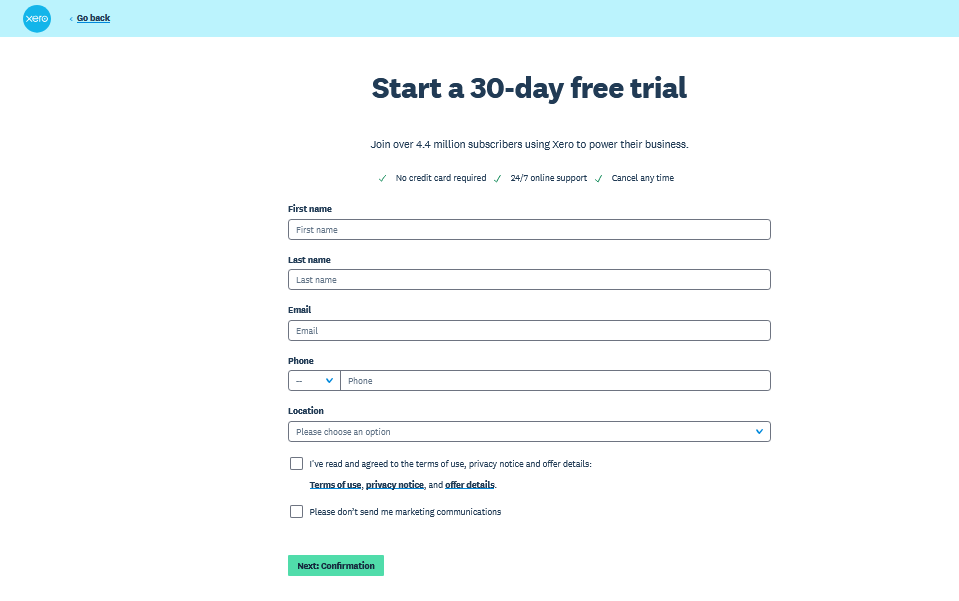
If you don’t already have a Xero account:
-
Enter your email, name, and desired password.
-
Verify your email address through the link sent to your inbox.
-
Complete your basic profile setup.
Step 2: Access the Xero Developer Portal
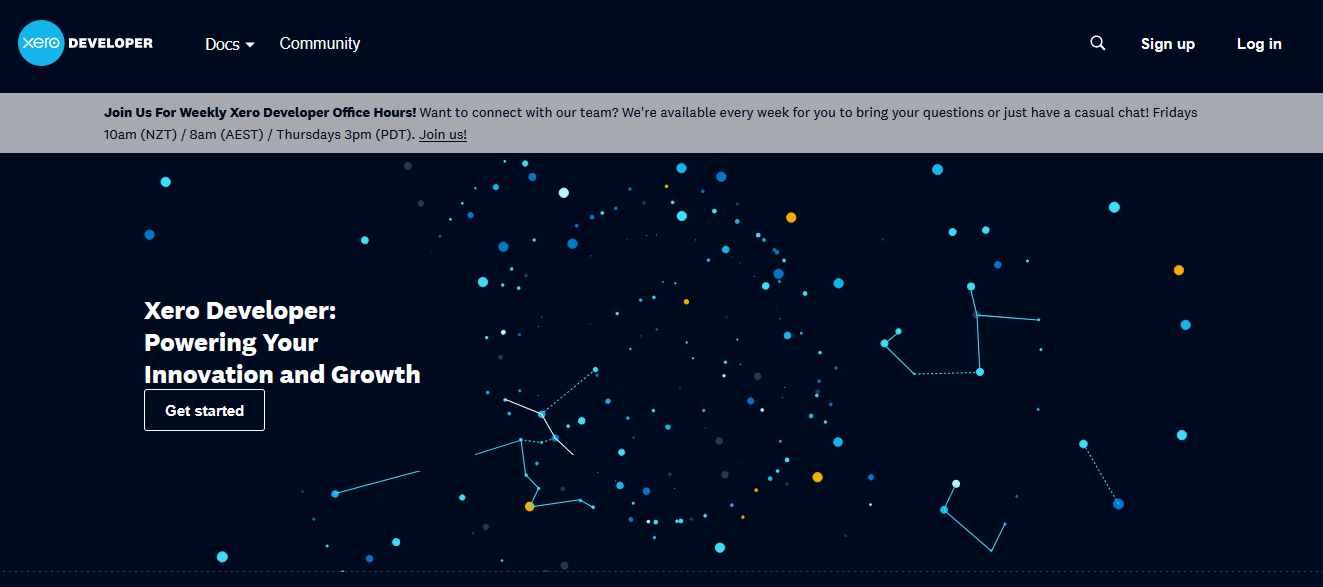
-
Visit: https://developer.xero.com/
-
Click "My Apps" in the top right corner.
-
Sign in using your Xero account credentials.
Step 3: Create a New App
-
Click the “+ New App” button.
-
Fill in the following details:
-
App Name: e.g., Odoo Connector
-
Company or App URL: Your company website or app URL
-
OAuth 2.0 Redirect URI: Set this to the callback URL your Odoo system uses (e.g., https://yourdomain.com/xero/callback)
-
Scopes: (You’ll configure scopes in your code or integration tool)
-
-
Click “Create App”
Ready to supercharge your Businesses.
Jump-start your
implementation and drive ROI by collaborating with industry experts,
consultants, and
support engineers throughout your
journey.












